Before you begin the project in Illustrator you will need to complete the Journal #2. Make sure all 6 illustrations are complete (pattern, ace, king, queen, jack and suit) and they are in color.
For completed student examples pleas see below. For inspiration please see the resources at http://heritageplayingcards.com/index.php/, chetart.com and Etsy.
You will need to create:
You will create in Illustrator 5 Cards: Ace, King, Queen, Jack and Cover Card
Each Card is 8 inches by 10
A Pattern for the Cover Card. You must use one of the Patterns from http://skylinehsgraphicdesign2.blogspot.com/p/resources-for-patterns.html
Download a brush and upload it to Illustrator and use it in your illustration. See instructions below the Student Samples. (Will post text instructions and video by Monday)
For Credit YOU MUST DO ALL OF THE ITEMS ABOVE
There are no sketches for these Projects. You may if you want to, but are not needed.
Instructions for Brushes:
Downloading the Brush
1. Go to this link https://www.freepik.com/blog/huge-compilation-150-free-illustrator-brushes/
2. Find a design you like and click on the link to download a free ILLUSTRATOR brush file.
3. Make sure it is for ILLUSTRATOR. If the brush is for PHOTOSHOP it will not work.
4. Download the file. Most will be zip files.
5. Click on the zip and open it up.
6. You should see a file with .ai at the end.
Installing the Brush in Illustrator
1. Go to Illustrator and create a new 8 x 10 inch file.
2. Go to Window- Brush Library- Other Library
3. Find the Brush .ai file in your downloads (zip file has to be opened prior) and click on it.
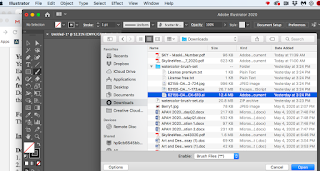
4. Illustrator will install it.
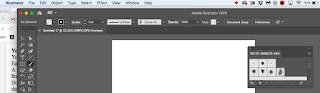
5. Expand the Brushes so you can see what is offered.

6. Use the PAINT BRUSH to apply. You can change the color by changing the STROKE color.
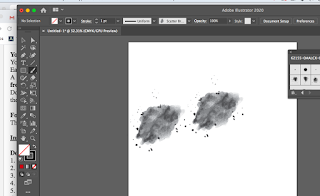
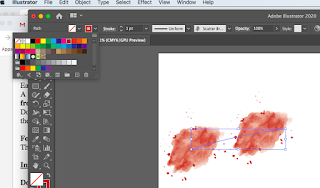
7. You can change the size by selecting the single brush and expanding it.
Below are the links to readings.
You will need to create:
You will create in Illustrator 5 Cards: Ace, King, Queen, Jack and Cover Card
Each Card is 8 inches by 10
A Pattern for the Cover Card. You must use one of the Patterns from http://skylinehsgraphicdesign2.blogspot.com/p/resources-for-patterns.html
Download a brush and upload it to Illustrator and use it in your illustration. See instructions below the Student Samples. (Will post text instructions and video by Monday)
For Credit YOU MUST DO ALL OF THE ITEMS ABOVE
There are no sketches for these Projects. You may if you want to, but are not needed.
Instructions for Brushes:
Downloading the Brush
1. Go to this link https://www.freepik.com/blog/huge-compilation-150-free-illustrator-brushes/
2. Find a design you like and click on the link to download a free ILLUSTRATOR brush file.
3. Make sure it is for ILLUSTRATOR. If the brush is for PHOTOSHOP it will not work.
4. Download the file. Most will be zip files.
5. Click on the zip and open it up.
6. You should see a file with .ai at the end.
Installing the Brush in Illustrator
1. Go to Illustrator and create a new 8 x 10 inch file.
2. Go to Window- Brush Library- Other Library
3. Find the Brush .ai file in your downloads (zip file has to be opened prior) and click on it.
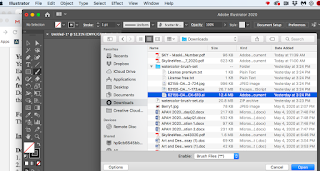
4. Illustrator will install it.
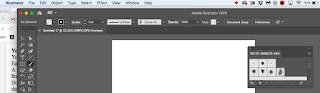
5. Expand the Brushes so you can see what is offered.

6. Use the PAINT BRUSH to apply. You can change the color by changing the STROKE color.
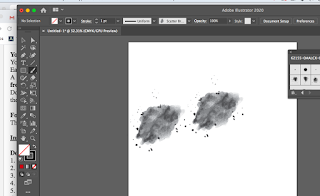
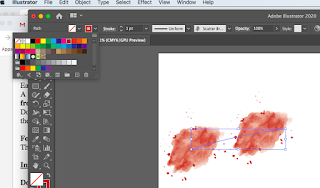
7. You can change the size by selecting the single brush and expanding it.
Below are the links to readings.
 |
Ultimate Universe playing cards mix design elements of 2D pixel art, Japanese Mythology whilst using striking colour schemes to really make an impact.
























